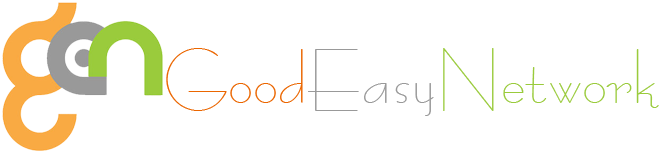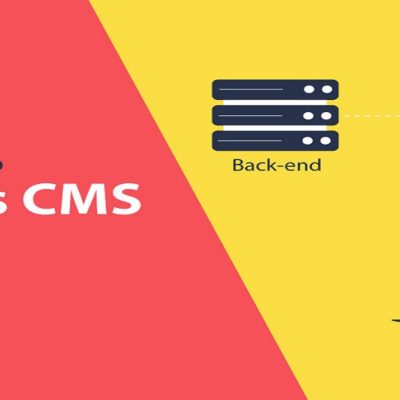How It Is Possible to Transfer Windows 10 License to Other PC?
When you buy a new computer, there is an utmost need to transfer your data in it. When it happens, the first thing where you have to make a start is transferring Windows 10 license. After that, there comes the setting of your computer. Why do you need to transfer Windows 10 license to your new system? To answer this, take the picture of all upgradations in your mind that your PC requires. The cost of new computer is one important aspect that needs to be considered too. When you buy a new system, you can have it in cheap rates because it does not need a new license. However, the transfer depends on which type of Windows 10 is to be used in your computer. Majorly, there are three types of Windows 10 licenses.
- Retail: This type of license can be purchased online. You will be capable to transfer the license among various computer systems with ease.
- OEM: OEM comes in a preinstalled approach on your purchased hardware. This original equipment manufacturer (OEM) license is linked to the device’s motherboard. You can make an easy transfer through it.
- Volume: Different organizations get volume licenses by Microsoft. These organizations include different universities, businesses as well as governments too. Microsoft permits to have a single license key in order to make several installations possible.
Determine Whether Windows 10 License Can Be Transferred Or Not:
There are some restrictions that Window 10 upgrade has. If you’re into upgradation through retail copy of Windows 7, 8 or 8.1, Windows 10 licenses have the retail rights. These can be transferred but according to the rules of Microsoft, you’re allowed to transfer it just for one time. In case of upgrading from an OEM Windows 7, 8 or 8.1 license, there are by default preinstalled ones on a new computer. In this way, Windows 10 license keeps the OEM rights and it cannot be transferred from one to another computer. In case of having a retail copy, it is possible to transfer it, no matter how many times you want it to transfer.
There are different aspects in November update that tells about upgradation of all licenses. No matter either these are fully packed or retailed OEM. This is an important point to know that free upgrade to Windows 10 through an OEM Windows 7/8 are taken as retail. Still, this is an OEM license. Retails form allows you to bring certain changes into your computer such as some changes in the motherboard. You can also move it to another computer with ease. The free upgradation will be invalidated in case of changing the motherboard for an OEM version. It means, now you will need to buy a Windows 10 license (full retail) that would be with the release of Windows 10 (Anniversary update).
Digital License Feature:
Microsoft always introduces new features with improved characteristics. It has made certain improvements by using digital license feature in order to transfer your license. Out of various options, users should look at this one in first place when they transfer a license.
Transfer To Another Computer By Removing The License:
According to a coursework writing firm, in order to transfer windows 10 license fully, there will be no active use of the licensee on a PC. Same is the case when you need to upgrade through a retail version of Windows 7/8.1. There are no deactivation options in Windows 10. Instead of having these options, you can have the following choices.
- To get the closest aspect as deactivation of Windows license, you can uninstall the product key. It is an easy and comparatively a method with simple approach. It does not inform the activation servers of Microsoft about deactivation of the license on a certain machine. In fact, it avoids any trouble in case if the activation servers of Microsoft try to detect the use of license. If these servers endeavor to get the fact of using this license on more than one system, this method acts as a safeguard in the situation.
- You can use another method of formatting the computer as well. In this method, it is to be ensured that there is no longer use of licensee by any computer. For doing this easily, you can use the appropriate reset option that is available in Windows 10.
Uninstall Product Key of Windows 10:
In order to transfer Windows 10 license, press X + Windows key. Now click on Command Prompt. At this, enter the following command:
slmgr.vbs /upk
With this command, you will be able to install the product key. Then it will free the license in order to let it available for using somewhere else. At this stage, now you can transfer Windows 10 license to any other computer system. From November update’s release, it has been made simple by Microsoft to activate Windows 10. The feature that makes it more convenient than earlier is that you can activate Windows 10 using product key of Windows 7/8.
Linking Windows 20 License and Microsoft Account:
In case of not getting the message, you can press I + Windows Key. Then go to Updates and Security. After that, go to Activation. Select Add an account under the option of Add a Microsoft Account. Now you can use your email address and sign into Microsoft account. Then, you will sign into Windows by using the details of your Microsoft account. Once you are done with the transfer of the license, you can simply switch back to a local account. Now, Microsoft will make a link between your Microsoft account and the Windows 10 license. In this way, you can easily transfer Windows 10 license to another computer. On clicking ‘Finish’, you will get the message of the confirmation of link.
Summing Up:
It is not impossible to transfer Windows 10 license to another pc. After following the above-mentioned procedure, you can easily sign into your Microsoft account on your new system. The validation of the license by Microsoft will complete the transfer.